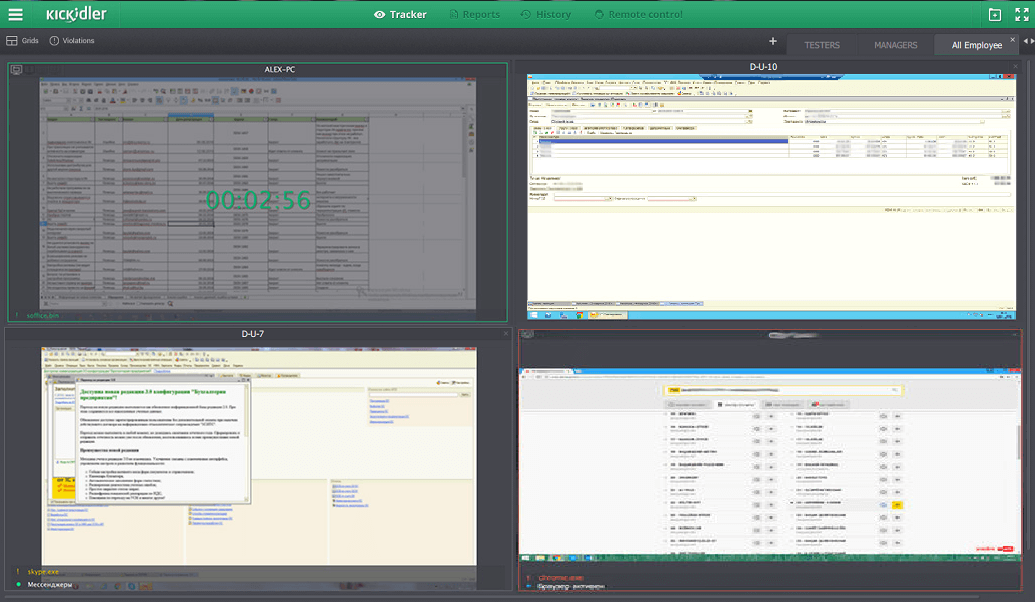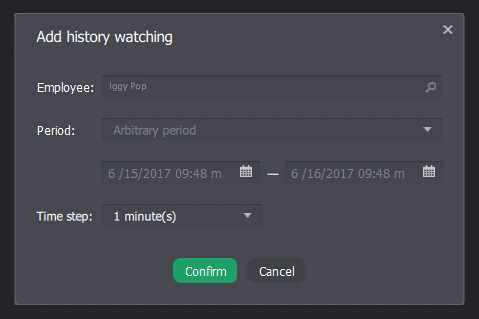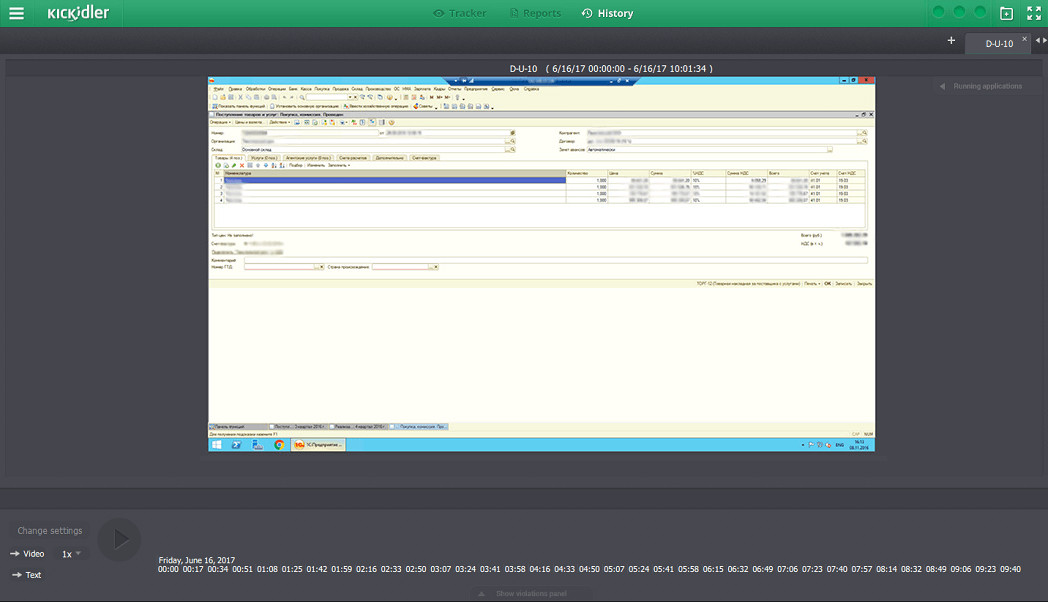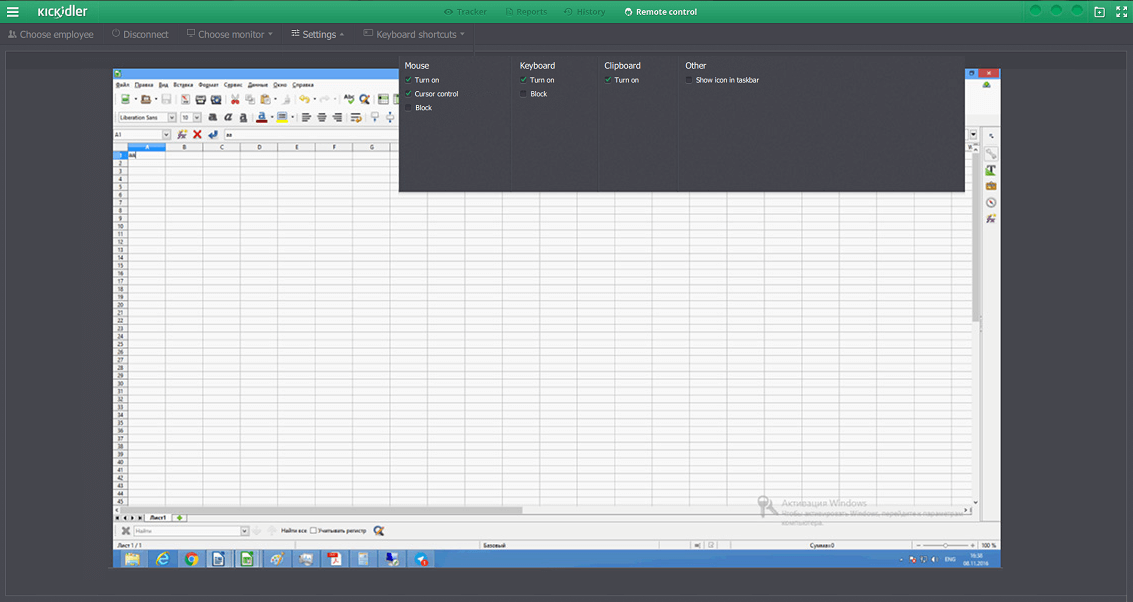It often happens that the company staff come to the system administrator or technical support service and say they made changes in some data in Excel/ERP or the operating system adjustments and … forgot them.
There are two standard solutions to this situation:
1. Analysis of records (if these are made) for understanding what has been changed.
2. Restoration of the database with the aid of the back-up.
The first solution may take quite some time. Besides, not all the changes are accommodated in the logs. The second solution takes still longer to implement and, in addition, all the recent changes may be lost in restoration.
Therefore I would like to offer a simple and efficient method using an extra tool.
Employee Monitoring Software Kickidler records videos of all actions of all of the company staff.
It means that it will suffice to watch this video to understand what had been changed.
Let’s imagine that your company has already introduced KickIdler. If not, its installation will take less than an hour.
Your accountant calls you to inform with frustration that today, as he was amending the Excel data, somebody distracted him. Then he closed Excel and forgot what he had amended.
Time has come to save the accountant.
Step 1.
Launch the KickIdler viewer (customer). It looks something like this and shows what is happening at the moment in the users’ screens.
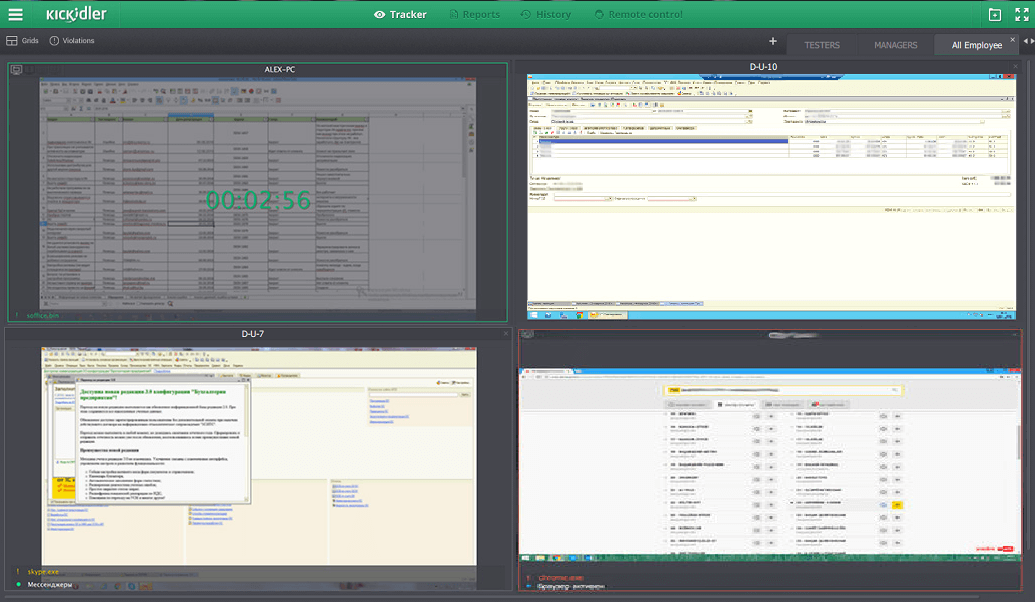
Step 2.
Find out from the accountant at what approximate time he had changed the data. Push the “History” button on top of the window to get the following dialogue window.
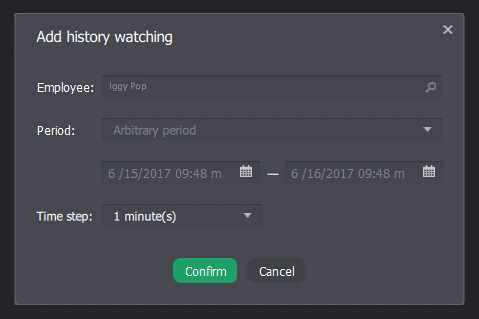
Choose the accountant from the staff list and indicate the required time span.
Step 3.
A video footage is loaded of an employee’s work during the indicated period. Push the button with a triangle and watch a film about the accounting life.
Sooner or later (depending on the precision of the indicated period) you will see the moment of the data change. If this moment is not coming the playback speed can be increased as it is done on a normal video player.
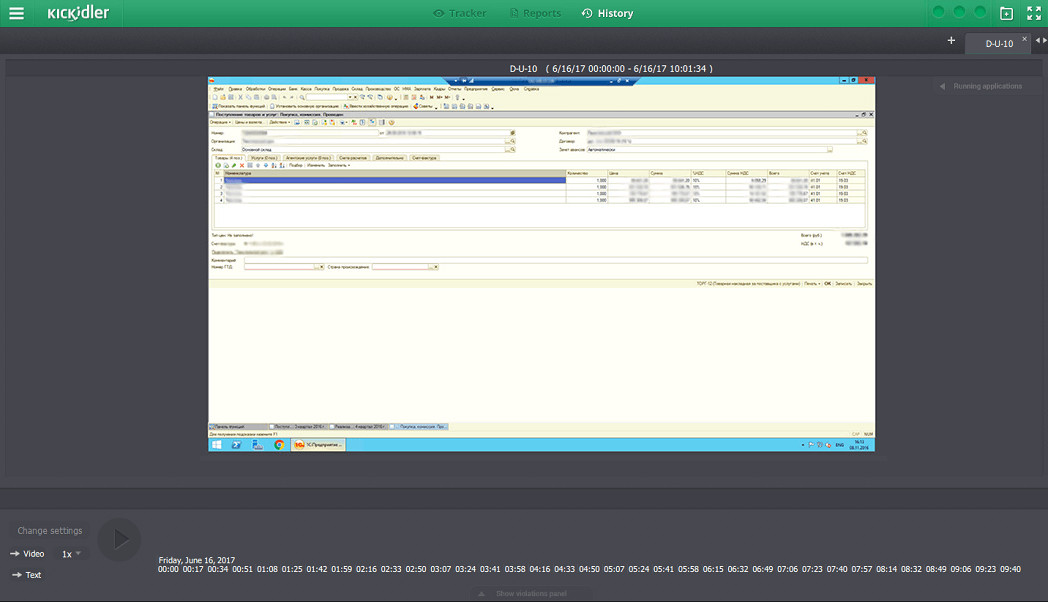
Step 4.
You can inform the account about which information he must amend to make him happy. Or you can independently join his computer and do his job for him.
Right on the main screen click the right button of your mouse on the employee who interests you, choose “Control” and proceed further as in TeamViewer…
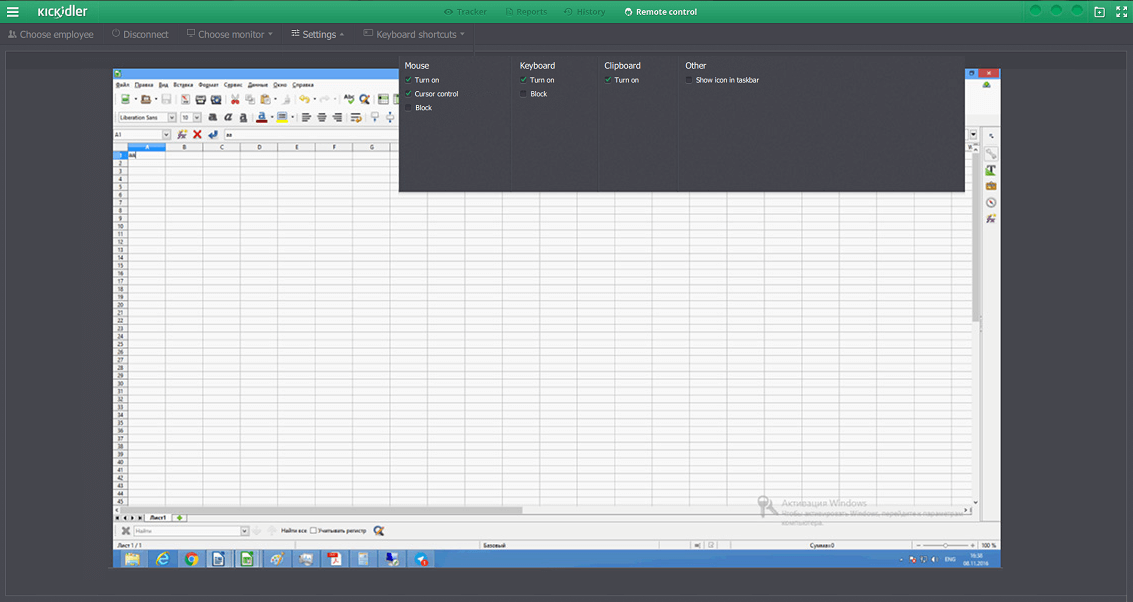
That’s all. As you can see, the job got done with a minimum loss, without logs and backups. It means that the system administrator has gotten time for his favorite book or film ;-)


 English
English Русский
Русский Português
Português Español
Español Հայերենով
Հայերենով Türkçe
Türkçe Български
Български 中文
中文 ქართული
ქართული Français
Français