An employee can have several sessions if several users worked on the computer under different logins or if the user with several bonds was created in the structure of the organization. In second case several sessions can be online at the same time. This situation applies to the case when employee has several work computers or if employee needs to work at different computers. The most common case: employees work through terminal server.
Because video from the displays is recorded from all computers at the same time, in the interfaces of program appears additional features to select employee’s session.
Employee monitoring
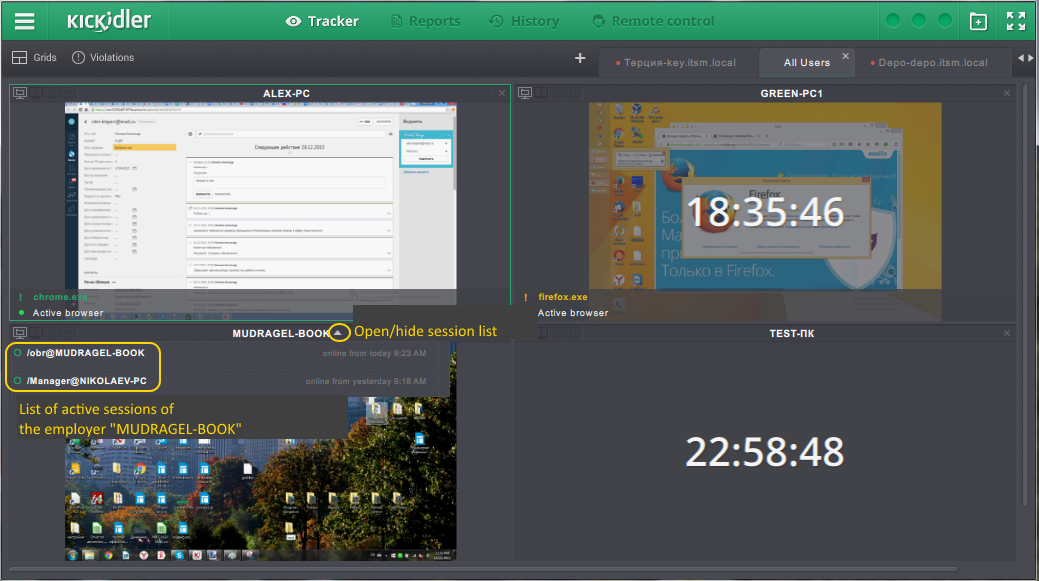
While you monitor the group of employees in Quadrator, employee with several sessions will have ability to open drop-down list of online sessions. While selecting the session from the list in Quadrator cell, there will be the video displayed from displays of computer of selected session.
While switching from Quadrator to interfaces of employee monitoring, similar drop-down list will be added to the interfaces of viewing monitors, running programs and keylogger.
String with the name of selected session is displayed to the right from the buttons of the “Tracker” section menu.
In the interface of the employee work analysis plots for activity, application efficiency and violation triggering will be built for each session at the same time. Histogram of activity and efficiency plot are signed with session name and always visible. If employee has many sessions, you need to use scrollbar to view the plots.
Violation triggering plots are built if the violation has been committed and only for the session where it was committed. Therefore, there will be several independent histograms in the plot area opposite to the violation name. Plots number is equal to session number in which violation was committed. You can view the name of the session and intensity of violation triggering in percents by hovering the cursor over the necessary histogram. Detailed information will be displayed on the screen.
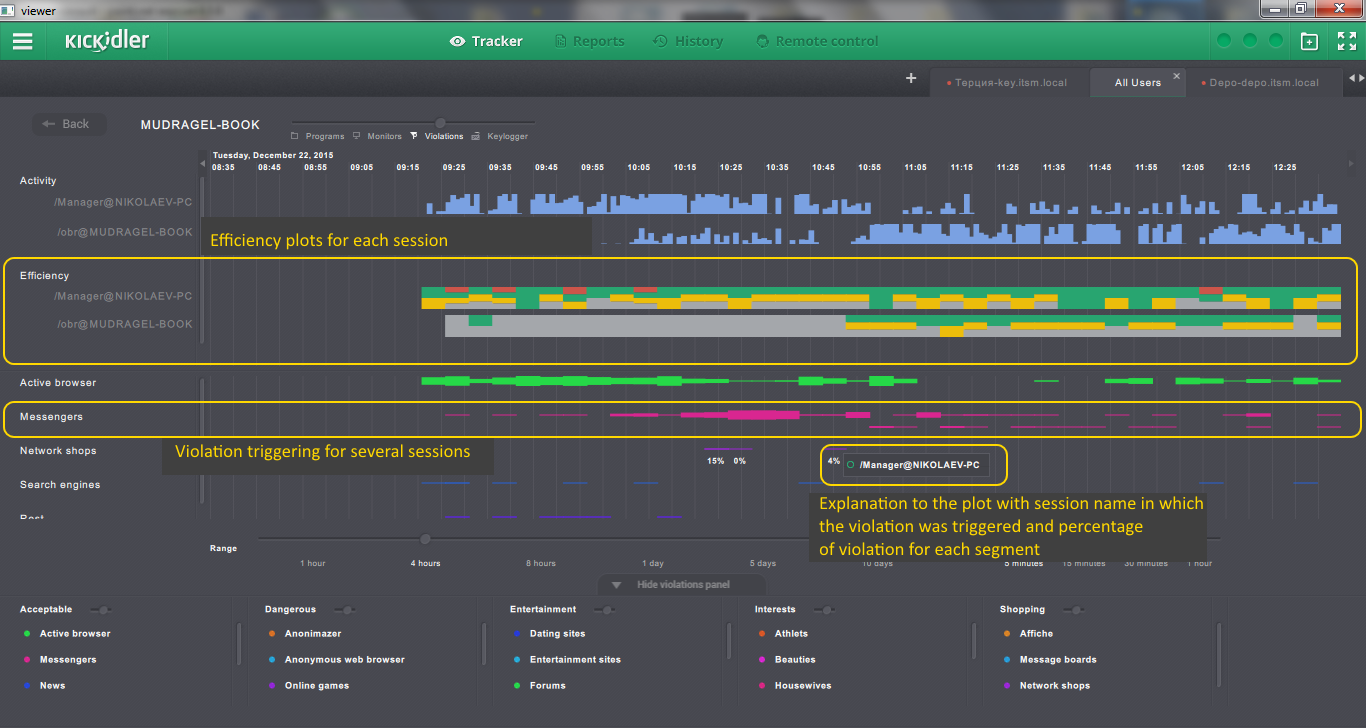
History view
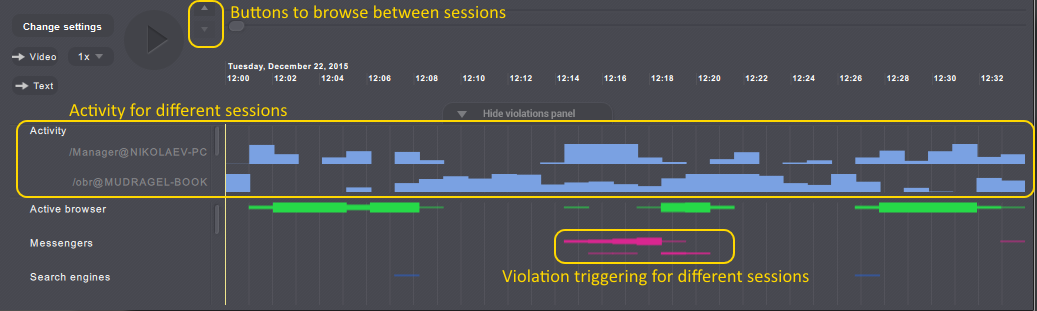
While viewing the video for a specified period in the “History” section, there are downloaded the video scrollbars, that are equal to the number of sessions, which were active in the requested period. To switch between videos from different sessions, you can use arrows, located near play button.
Plots for activity, applications efficiency and violation triggering are built separately for each session. Attribution of plots with sessions is similar to the interface of employee work analysis.
Remote control
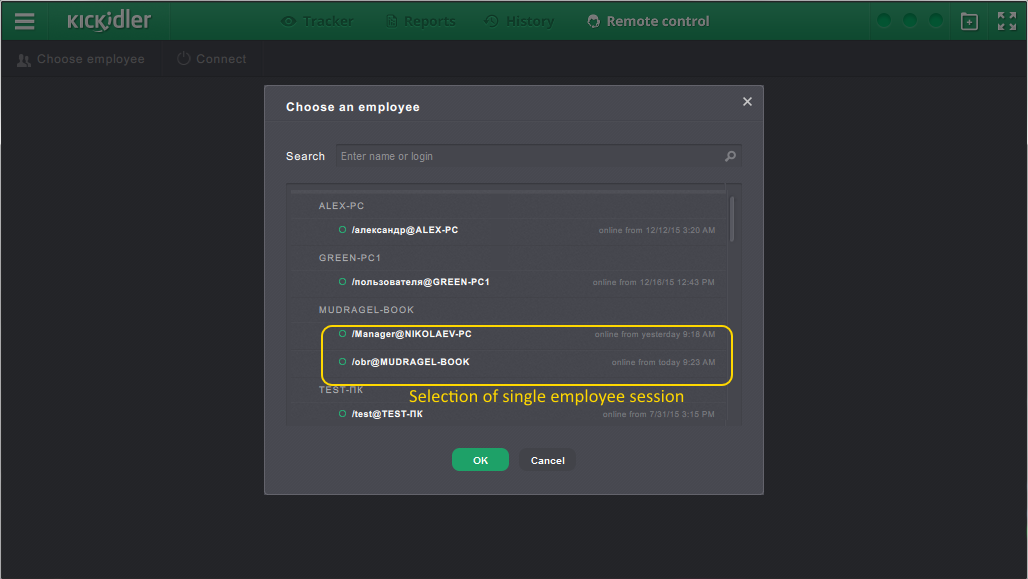
In the “Remote control” section user can control only one session. For this purpose, select one of the online sessions in employees list. Therewith, program will connect to the computer with active selected session.
Reports
During report generation in the “Reports” section, data from all the employee’s sessions is summarized and report shows total value.
 English
English Русский
Русский Português
Português Español
Español Հայերենով
Հայերենով Türkçe
Türkçe Български
Български 中文
中文 ქართული
ქართული Français
Français

