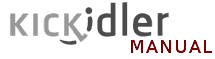
v10.70 (build: Mar 4 2025)
MS SQL Server
If SQL server was not installed before|
Next will be described installation of the free edition of MS SQL Server: Express
Edition through convenient installer, which should be downloaded here. Please note, database size in the Express-edition is limited to 10 GB, which is usually enough to monitor 50-70 employees with default settings. If this volume is not enough, then you can install another edition of the SQL server. Usually,installation is necessary to perform either on a separate server computer or on administrator's computer (if separate server room is not available). The setup will run only under administrator's account! 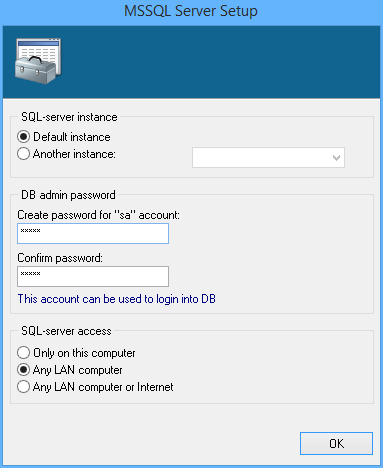 The first required parameter in the process of installation is SQL server instance. In many cases SQL data base is installed in a single instance on a single computer that is why it is necessary to leave installation option as "default instance". However, if you wish to setup several SQL server instances on a single computer you need to choose installation unique identifier. In this case each instance is like an independent SQL server with its own database KICKIDLER DLP with its own settings, reports, users, rights, etc. In this case it is also necessary to make software suite's server instantiation, so each server instance will connect to its own SQL server instance. Clients' workstations also must be connected optionally to this or the other software suite server instance. Administrator has to create database and set up each SQL server instance. As a result each manager can monitor his or her department via BOSS-Online, look through reports from SQL database only of his or her department as well as change settings if applicable (if administrator will delegate him or her permission rights). In above mentioned case not only computer name must be specified but also instance name while connecting to a certain SQL server instance: machine\instance, for example: SERVER\inst1 Later in the process of installation new password must be created for administrator's account with a special login "sa". Then using this login it will be possible to enter database to change all settings. By default current Windows user will be added as database administrator. Also it is suggested to choose SQL server accessibility depending on network configuration and your needs. Information about SSL-encryption is here. |
|
If MS SQL Server has already been installed, it is necessary only to check its
configuration. Attention!!! If before SQL server has been installed with the instance different to the instance by default or is installed in several instances it is important to specify not only computer name and its IP address but also instance name and its port while connecting to the server. For example: SERVER\Instance1 or 192.168.1.10,1433 It is possible to see instance name via "SQL Server Configuration Manager". Installation by default will be named as "MSSQLSERVER". For remote access to instance different to instance by default it is necessary to turn on service "SQL Server Browser" on the server. It is also convenient to do it via "SQL Server Configuration Manager". Server authentication mode "Windows authentication" is unsupported for software suite! In this case it is recommended to change it to "mixed" mode. This can be done in the system registry: HKLM\SOFTWARE\Microsoft\Microsoft SQL Server\MSSQL.<InstanceId>\MSSQLServer\LoginMode set to 2 and restart SQL server! Then you need to check if there is an access to server through the network in case of remote SQL server position. You need to start SQL Server Configuration Manager (through the menu "START") and check TCP/IP protocol has to be activated: 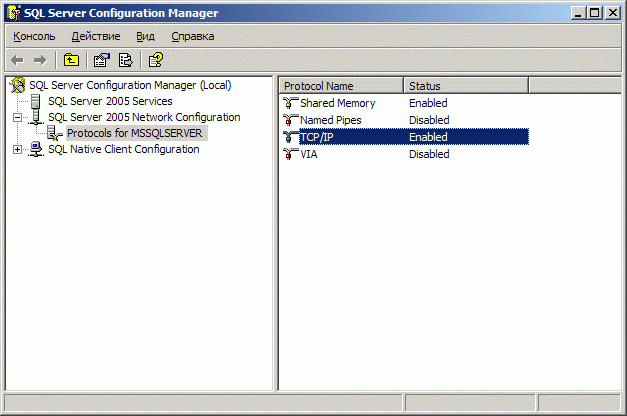 Also it is necessary to set TCP 1433 port (or other) in the protocol settings: 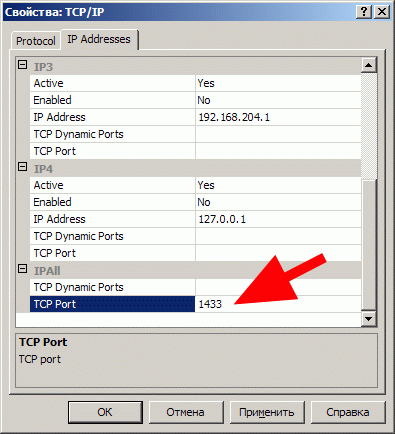 Also make sure this TCP port 1433 is added for exclusions in your firewall: 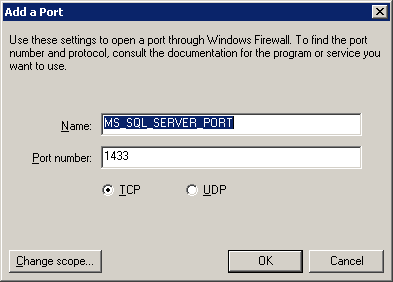 Also make sure UDP port 1434 is added to exclusions in your firewall (if instance is different to instance by default): (in such case it is necessary to activate service "SQL Server Browser") 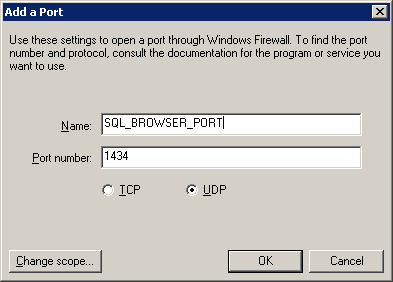 Afterwards the service SQL Server must be restarted: 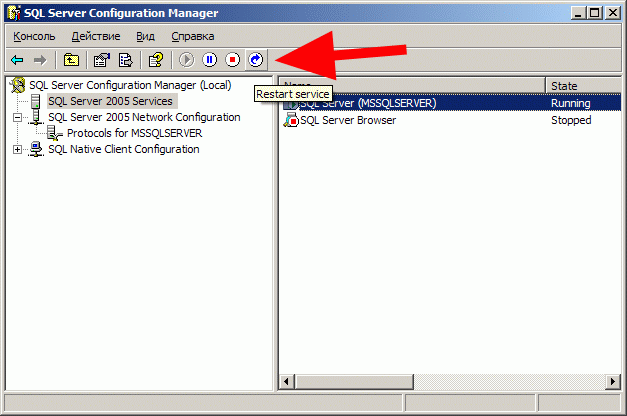 For further work you need to know database administrator's login and password (it can be "sa" account or other) or Windows account. |
|
SQL server uninstallation must be done through "Control panel->Program installation
and uninstallation". In such case database file of KICKIDLER DLP will remain on the disk after server uninstallation. It is nessesary to delete it for next server installation! Files are located in the following path: "\Microsoft SQL Server\MSSQL.<InstanceId>\MSSQL\Data\stkh.*" (depends on MSSQL version) Afterwards SQL server can be reinstalled. |