General information
Graphical user interface is implemented on the user grabber, which allows the employee to interact with the grabber program.
Currently, user interface for grabber has the following types:
- Self-monitoring interface,
- Notifications.
- Windows
- user interface is missing in Windows XP
- text or notification background is transparent.
- Linux
- the window size control does not work with some graphical shells
- the autocontrol interface icon may be missing in the taskbar
- an additional window with the title and control buttons appears
- MacOS
- notifications can be hidden when you click the autocontrol window
- you cannot remove focus from notifications until they close
The "Notification Report" can provide you with information of to whom and when the notification was forwarded. Learn more about "Notifications Report" (here)
Self-monitoring interface
Self-monitoring interface is one of the graphical interfaces of the grabber program. It is activated and configured on the Central Server.
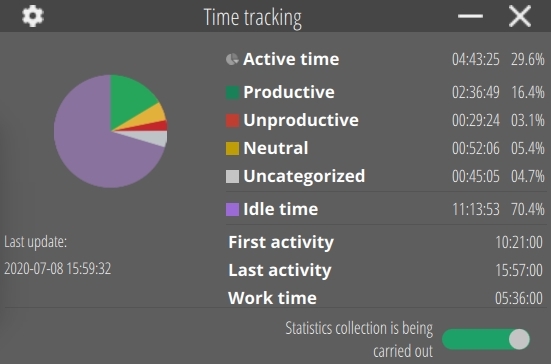
It is intended for the employee, and it allows him access to various functions of the Employee Monitoring Software.
Currently, self-monitoring interface has the following capacities:
- Displaying gathered statistics of the day,
- Stopping and reactivating the work of the grabber to gather the statistics,
- Displaying employee rating by productive activity.
Self-monitoring interface settings
In the settings section, you can locally administer some parameters of the self-monitoring interface. To access the settings menu, press the button ![]() .
.
In this menu you can configure the following parameters for the self-monitoring interface:
- language,
- font size.
To close the settings menu, click OK.
Daily statistics
It provides information about the distribution of activity and inactivity as a pie chart and a detailed table.
Pie chart shows how much time of the workday an employee used productive, neutral, unproductive applications and uncategorized applications, and also how much time he was not doing anything.
The data is updated automatically every 30 minutes.
In detailed version, the employee can learn the following information:
- total amount of activity in a day,
- amount of productive activity,
- amount of neutral activity,
- amount of unproductive activity,
- amount of uncategorized activity,
- total number of inactivity,
- time of the first activity,
- time of the last activity,
- time at work.
Managing statistics gathering
The functionality allows you to control the work of the grabber through the self-monitoring interface.
A switch in the self-monitoring interface is essential for:
- displaying the current status of statistics gathering,
- stopping or reactivating the collection of statistics by the grabber.
To enable or disable statistics gathering from your computer, click the switch in the self-monitoring interface. The statistics from your computer will stop being transferred to the program when it is switched off; to reactivate the statistics gathering, click the switch again.
After you stop gathering statistics, the system will inform you that the statistics gathering has been stopped. Information about that will be displayed in the following parts of the program:
- In the self-monitoring interface,
- In the viewer:
- In the "Tracking" section:
- In a quadrant,
- In the employee's active unit,
- In the "History" section:
- On the video for the entire period of deactivation of data collection,
- In the "Tracking" section:
- On the Central Server:
- In the "Employees" section:
- In the "Employee sessions" table of the "Organization structure" subsection,
- In the "Employee sessions" table of the "Sessions" subsection.
Employee Rating
The function allows you to see the employee rating in the self-monitoring interface.
All employees' productive activity per day is compared in order to create the rating, and the more productive activity, the higher the employee's rating is.
Notifications
Notification system is implemented on the grabber. The system timely notifies the employee about the events configured on the Central Server.
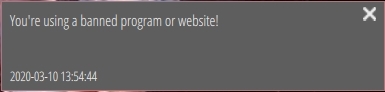
Notifications are displayed on the employee’s computer until they are closed.
 English
English Русский
Русский Português
Português Español
Español Հայերենով
Հայերենով Türkçe
Türkçe Български
Български 中文
中文 ქართული
ქართული Français
Français

